PULSE often have questions about the missing maps application on the BlackBerry is used readers. To that end, this time PULSE will discuss specifically.Problems BlackBerry Maps is missing from the homescreen can be caused by many things, negligence users hide the icon, the selection of BlackBerry service package that is not appropriate to the OS installation process is not thorough. For different causes, of course, a solution to solve this problem is different. But you need not worry, PULSE will provide you complete solution with no need to know the cause of the loss of BlackBerry Maps.
1. Select a package BIS (BlackBerry Internet Service) Right
The first step you need to do is, make sure you subscribe to BlackBerry Service package that allows you to use features of Maps. Because in some cases, BlackBerry Maps icon automatically disappears when not in use.
Typically, the package only gives you chat services (including fuel) and social networks do not support this. We encourage you to subscribe to BlackBerry Internet Service Full package. If you have subscribed to the full package but BlackBerry Maps you did not appear, please proceed to the next step.
2. Make sure the icon is hidden
It is possible, too, you or someone else using your BlackBerry accidentally hide the Maps icon from the homescreen.
To be sure, when he was on the homescreen press the menu button and then select "Show All Icons". If the Maps icon appears, navigate to the icon selection highlights or Maps, press the menu button and select "Unhide Icon" to bring it back. If not, the next step might help you.
3. Ensure Maps Installed
Next, check if BlackBerry Maps is actually installed on your BlackBerry.
">You can do this by accessing the Options> Device> Application Management.
If you can not find BlackBerry Maps there, then you just need to install this application. BlackBerry Maps can be obtained through a browser by visiting http://www.blackberry.com/devicesoftware/entry.do?code=maps address. Click the button, download now and follow the installation steps.
Or if it looks maps application on the list, try to delete the Maps app and install again via a website address that has been mentioned previously.
4. Kick Pamungkas, Install Maps Using Loader
This last step can you do if all of the steps above can not resolve your problem. The move is usually necessary if you find that the Maps app missing after you install the BlackBerry OS but do not check the option on the BlackBerry Maps application options you want to install. Or the process of installing the OS is not running perfectly.To get an application in BlackBerry maps, you need to install the OS again, but this time make sure you mark the BlackBerry Maps as a default application that also installed.The trick;a. Download the BlackBerry Device Software OS. PULSE advised to do so using a computer with a stable internet connection to reduce the risk of failure of the download. Through a PC browser, go to the address http://id.blackberry.com/support/downloads/download_sites.jsp.
b. In addition to the BlackBerry Device Software (BB OS), you would need the BlackBerry Device Manager to install from the installation CD (contained in the sales package) or can be downloaded from the address http://id.blackberry.com/services/desktop/.
c. Before performing the OS installation process, you should backup your BlackBerry. Although the back-up is included in one of the processes currently running installation of the OS, but PULSE strongly recommend to back up data from the BlackBerry using the Device Manager.
Connect your BlackBerry to your computer using a USB data cable, then run Device Manager. Click "Back Up Now", follow the upgrade process to complete.d. Install the BlackBerry Device Software files that have been downloaded to run it.
e. Delete the file "vendor.xml" which can be found in the directory "C: \ Program Files \ Common Files \ Research In Motion \ AppLoader \".
f. Run Loader.exe can be found in the directory C: \ Program Files \ Common Files \ Research In Motion \ AppLoader \ Loader.exe.
g. Follow the instructions continue the process by clicking "Next" on each window that appears.
h. In the window that displays the "Device Application Selection", make sure you mark the BlackBerry Maps and other applications that you consider important and want it to be installed into your BlackBerry and then click "Next".
i. In the next window you are given the option to backup data. Backup data on this process different from the PULSE mentioned earlier, because the system will automatically restore your data after the installation is complete. Select "Automaticaly back up the device application data ...". Click "Next".
j. Make sure the BlackBerry Maps application is also on the list that appears. Then click "Finish".
k. The system will run the installation process, remember do not disconnect the data cable from the computer or BlackBerry before the process is complete. Wait until all the process is terminated and a window "The loading operation was succesfull".


 8:23 AM
8:23 AM
 Style Gadget
Style Gadget


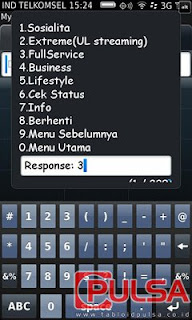
























 Posted in:
Posted in: 












0 comments:
Post a Comment